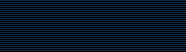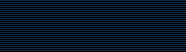ImageMagick Unix Installation
UNIX/Cygwin/MinGW COMPILATION
Note:
Platform specific notes regarding specific operating systems may
be found in the Platforms.txt file. This document provides generic
instructions which work in most common cases. Additional notes
regarding Cygwin & MinGW are provided later in this file.
Type:
gzip -dc ImageMagick-6.0.3.tar.gz | tar xvf -
cd ImageMagick-6.0.3
If you do not have gzip(1), the source for the gzip package is
available as a shell archive at
ftp://ftp.gnu.org/gnu/gzip/gzip-1.2.4a.shar
or as a tar archive at
ftp://ftp.gnu.org/gnu/gzip/gzip-1.2.4a.tar
Use the 'configure' script to automatically configure, build,
and install ImageMagick. The configure script may be executed from
the ImageMagick source directory (e.g ./configure) or from a
seperate build directory by specifying the full path to configure
(e.g. /src/ImageMagick-6.0.3/configure). The advantage of using a
seperate build directory is that multiple ImageMagick builds may
share the same ImageMagick source directory while allowing each
build to use a unique set of options.
If you are willing to accept configure's default options, and
build from within the source directory, type:
./configure
and watch the configure script output to verify that it finds
everything that you think it should. If it does not, then adjust
your environment so that it does.
By default,
make install
will install the package's files in `/usr/local/bin',
`/usr/local/lib', etc.. You can specify an installation prefix
other than `/usr/local' by giving `configure' the option
`--prefix=PATH'. This is valuable in case you don't have privileges
to install under the default paths or if you want to install in the
system directories instead.
If you are not happy with configure's choice of compiler,
compilation flags, or libraries, you can give `configure' initial
values for variables by specifying them on the configure command
line, e.g.:
./configure CC=c89 CFLAGS=-O2 LIBS=-lposix
Options which should be common to packages installed under the
same directory heirarchy may be supplied via a 'config.site' file
located under the installation prefix via the path
${prefix}/share/config.site where ${prefix} is the installation
prefix. This file is used for all packages installed under that
prefix. This is an example config.site file:
# Configuration values for all packages installed under this prefix
CC=gcc
CXX=c++
CPPFLAGS='-I/usr/local/include'
LDFLAGS='-L/usr/local/lib -R/usr/local/lib'
When the 'config.site' file is being used to supply
configuration options, configure will issue a message similar
to:
configure: loading site script /usr/local/share/config.site
The configure variables you should be aware of are:
CC Name of C compiler (e.g. 'cc -Xa') to use
CXX Name of C++ compiler to use (e.g. 'CC')
CFLAGS Compiler flags (e.g. '-g -O2') to compile C code
CXXFLAGS Compiler flags (e.g. '-g -O2') to compile C++ code
CPPFLAGS Include paths (-I/somedir) to look for header files
LDFLAGS Library paths (-L/somedir) to look for libraries
Systems that support the notion of a library run-path
may require an additional argument in order to find
shared libraries at run time. For example, the Solaris
linker requires an argument of the form '-R/somedir',
some Linux systems will work with '-rpath /somedir',
while some other Linux systems who's gcc does not pass
-rpath to the linker require an argument of the form
'-Wl,-rpath,/somedir'.
LIBS Extra libraries (-lsomelib) required to link
Any variable (e.g. CPPFLAGS or LDFLAGS) which requires a
directory path must specify an absolute path rather than a relative
path.
Configure can usually find the X include and library files
automatically, but if it doesn't, you can use the `configure'
options `--x-includes=DIR' and `--x-libraries=DIR' to specify their
locations.
The configure script provides a number of ImageMagick specific
options. When disabling an option --disable-something is equivalent
to specifying --enable-something=no and --without-something is
equivalent to --with-something=no. The configure options are as
follows (execute 'configure --help' to see all options).
Optional Features:
--enable-ccmalloc enable 'ccmalloc' memory debug support (default disabled)
--enable-prof enable 'prof' profiling support (default disabled)
--enable-gprof enable 'gprof' profiling support (default disabled)
--enable-gcov enable 'gcov' profiling support (default disabled)
--disable-installed disable building an installed ImageMagick
(default enabled)
--disable-largefile disable support for large (64 bit) file offsets
Optional Packages/Options:
--with-quantum-depth number of bits in a pixel quantum (default 8)
--with-modules enable support for dynamically loadable modules
--with-cache set pixel cache threshhold (defaults to available memory)
--without-threads disable threads support
--with-frozenpaths enable frozen delegate paths
--without-magick-plus-plus disable build/install of Magick++
--without-perl disable build/install of PerlMagick
or
--with-perl=PERL use specified Perl binary to configure PerlMagick
--with-perl-options=OPTIONS options to pass on command-line when
generating PerlMagick's Makefile from Makefile.PL
--without-bzlib disable BZLIB support
--without-dps disable Display Postscript support
--without-fpx disable FlashPIX support
--with-gslib enable Ghostscript library support
--without-jbig disable JBIG support
--without-jpeg disable JPEG support
--without-jp2 disable JPEG v2 support
--without-lcms disable LCMS support
--without-png disable PNG support
--without-tiff disable TIFF support
--without-ttf disable TrueType support
--without-wmf disable WMF support
--with-fontpath prepend to default font search path
--with-gs-font-dir directory containing Ghostscript fonts
--with-windows-font-dir directory containing MS-Windows fonts
--without-xml disable XML support
--without-zlib disable ZLIB support
--with-x use the X Window System
--with-share-path=DIR Alternate path to share directory
(default share/ImageMagick)
--with-libstdc=DIR use libstdc++ in DIR (for GNU C++)
ImageMagick options represent either features to be enabled,
disabled, or packages to be included in the build. When a feature
is enabled (via --enable-something), it enables code already
present in ImageMagick. When a package is enabled (via
--with-something), the configure script will search for it, and if
is is properly installed and ready to use (headers and built
libraries are found by compiler) it will be included in the build.
The configure script is delivered with all features disabled and
all packages enabled. In general, the only reason to disable a
package is if a package exists but it is unsuitable for the build
(perhaps an old version or not compiled with the right compilation
flags).
Several configure options require special note:
- --enable-shared: the shared libraries are built
and support for loading coder and process modules is enabled.
Shared libraries are preferred because they allow programs to share
common code, making the individual programs much smaller. In
addition shared libraries are required in order for PerlMagick to
be dynamically loaded by an installed PERL (otherwise an additional
PERL (PerlMagick) must be installed.
ImageMagick built with delegates (see MAGICK PLUG-INS below) can pose
additional challenges. If ImageMagick is built using static libraries (the
default without --enable-shared) then delegate libraries may be built as
either static libraries or shared libraries. However, if ImageMagick is
built using shared libraries, then all delegate libraries must also be
built as shared libraries. Static libraries usually have the extension
.a, while shared libraries typically have extensions like .so, .sa, or
.dll. Code in shared libraries normally must compiled using a special
compiler option to produce Position Independent Code (PIC). The only time
this is not necessary is if the platform compiles code as PIC by default.
PIC compilation flags differ from vendor to vendor (gcc's is
-fPIC). However, you must compile all shared library source with the
same flag (for gcc use -fPIC rather than -fpic). While static libraries
are normally created using an archive tool like 'ar', shared libraries
are built using special linker or compiler options (e.g. -shared for gcc).
Building shared libraries often requires subtantial hand-editing of
Makefiles and is only recommended for those who know what they are doing.
If --enable-shared is not specified, a new PERL interpreter (PerlMagick)
is built which is statically linked against the PerlMagick extension. This
new interpreter is installed into the same directory as the ImageMagick
utilities. If --enable-shared is specified, the PerlMagick extension is
built as a dynamically loadable object which is loaded into your current
PERL interpreter at run-time. Use of dynamically-loaded extensions is
preferable over statically linked extensions so --enable-shared should
be specified if possible (note that all libraries used with ImageMagick
must be shared libraries!).
- --disable-static: static archive libraries
(with extension .a) are not built. If you are building shared
libraries, there is little value to building static libraries.
Reasons to build static libraries include: 1) they can be easier to
debug; 2) the clients do not have external dependencies (i.e.
libMagick.so); 3) building PIC versions of the delegate libraries
may take additional expertise and effort; 4) you are unable to
build shared libraries.
- --disable-installed: By default the ImageMagick
build is configured to formally install into a directory tree. This
is the most secure and reliable way to install ImageMagick.
Specifying --disable-installed configures ImageMagick so that it
doesn't use hard-coded paths and locates support files by computing
an offset path from the executable (or from the location specified
by the MAGICK_HOME environment variable. The uninstalled
configuration is ideal for binary distributions which are expected
to extract and run in any location.
- --with-modules: image coders and process
modules are built as loadable modules which are installed under the
directory [prefix]/lib/ImageMagick-X.X.X/modules-QN (where 'N'
equals 8, 16, or 32 depending on the quantum depth) in the
subdirectories 'coders' and 'filters' respectively. The modules
build option is only available in conjunction with --enable-shared.
If --enable-shared is not also specified, then support for building
modules is disabled. Note that if --enable-shared is specified, the
module loader is active (allowing extending an installed
ImageMagick by simply copying a module into place) but ImageMagick
itself is not built using modules.
- --with-quantum-depth: This option allows the
user to specify the number of bits to use per pixel quantum (the
size of the red, green, blue, and alpha pixel components. For
example, "--with-quantum-depth=8" builds ImageMagick using 8-bit
quantums. Most computer display adaptors use 8-bit quantums.
Currently supported arguments are 8, 16, or 32. The default is 8.
This option is the most important option in determining the overall
run-time performance of ImageMagick.
The number of bits in a quantum determines how many values it may
contain. Each quantum level supports 256 times as many values as the
previous level. The following table shows the range available for
various quantum sizes.
QuantumDepth Valid Range (Decimal) Valid Range (Hex)
8 0-255 00-FF
16 0-65535 0000-FFFF
32 0-4294967295 00000000-FFFFFFFF
Larger pixel quantums cause ImageMagick to run more slowly and to
require more memory. For example, using sixteen-bit pixel quantums
causes ImageMagick to run 15% to 50% slower (and take twice as much
memory) than when it is built to support eight-bit pixel quantums.
The amount of virtual memory consumed by an image can be computed by
the equation (QuantumDepth*Rows*Columns*5)/8. This is an important
consideration when resources are limited, particularly since processing
an image may require several images to be in memory at one time. The
following table shows memory consumption values for a 1024x768 image:
QuantumDepth Virtual Memory
8 3MB
16 8MB
32 15MB
- --without-magick-plus-plus: Disable building
Magick++, the C++ application programming interface to ImageMagick.
A suitable C++ compiler is required in order to build Magick++.
Specify the CXX configure variable to select the C++ compiler to
use (default "g++"), and CXXFLAGS to select the desired compiler
opimization and debug flags (default "-g -O2"). Antique C++
compilers will normally be rejected by configure tests so
specifying this option should only be necessary if Magick++ fails
to compile.
- --with-frozenpaths: Normally external program
names are substituted into the delegates.mgk file without full
paths. Specify this option to enable saving full paths to programs
using locations determined by configure. This is useful for
environments where programs are stored under multiple paths, and
users may use different PATH settings than the person who builds
ImageMagick.
- --without-threads: By default, the ImageMagick
library is compiled with multi-thread support. If this is
undesireable, then specify --without-threads.
- --with-cache: Specify a different image pixel
cache threshold using the --with-cache option. This sets the
maximum amount of heap memory that ImageMagick is allowed to
consume before switching to using memory-mapped temporary files to
store raw pixel data.
- --disable-largefile: By default, ImageMagick is
compiled with support for large (> 2GB on a 32-bit CPU) files if
the operating system supports large files. All applications which
use the ImageMagick library must then also include support for
large files. By disabling support for large files via
--disable-largefile, dependent applications do not require special
compilation options for large files in order to use the
library.
- --without-perl: By default, PerlMagick is
conveniently compiled and installed as part of ImageMagick's normal
"configure", "make", "make install" process.. When --without-perl
is specified, you must first install ImageMagick, change to the
PerlMagick subdirectory, build, and finally install PerlMagick.
Note, PerlMagick is configured even if --without-perl is specified.
If the argument --with-perl=/path/to/perl is supplied, then
/path/to/perl will be taken as the PERL interpreter to use. This is
important in case the 'perl' executable in your PATH is not PERL5,
or is not the PERL you want to use.
- --with-perl-options: The PerlMagick module is
normally installed using the Perl interpreter's installation
PREFIX, rather than ImageMagick's. If ImageMagick's installation
prefix is not the same as PERL's PREFIX, then you may find that
PerlMagick's 'make install' step tries to install into a directory
tree that you don't have write permissions to. This is common when
PERL is delivered with the operating system or on Internet Service
Provider (ISP) web servers. If you want PerlMagick to install
elsewhere, then provide a PREFIX option to PERL's configuration
step via "--with-perl-options=PREFIX=/some/place". Other options
accepted by MakeMaker are 'LIB', 'LIBPERL_A', 'LINKTYPE', and
'OPTIMIZE'. See the ExtUtils::MakeMaker(3) manual page for more
information on configuring PERL extensions.
- --without-x: By default, ImageMagick will use
X11 libraries if they are available. When --without-x is specified,
use of X11 is disabled. The display, animate, and import programs
are not built or installed. The remaining programs have reduced
functionality such as no access to X11 fonts (consider using
Postscript or TrueType fonts instead).
- --with-gs-font-dir: Specify the directory
containing the Ghostscript Postscript Type 1 font files (e.g.
"n022003l.pfb") so that they can be rendered using the FreeType
library. If the font files are installed using the default
Ghostscript installation paths (${prefix}/share/ghostscript/fonts),
they should be discovered automatically by configure and specifying
this option is not necessary. Specify this option if the
Ghostscript fonts fail to be located automatically, or the location
needs to be overridden.
- --with-windows-font-dir: Specify the directory
containing MS-Windows-compatible fonts. This is not necessary when
ImageMagick is running under MS-Windows.
Building under Cygwin
ImageMagick may be built under the Windows '95-XP Cygwin
Unix-emulation environment available for free from
http://www.cygwin.com/
X11R6 for Cygwin is available from
http://xfree86.cygwin.com/
It is strongly recommended that the X11R6 package be installed
since this enables ImageMagick's X11 support (animate, display, and
import will work) and it includes the Freetype v2 DLL required to
support TrueType and Postscript Type 1 fonts. Make sure that
/usr/X11R6/bin is in your PATH prior to running configure. If you
are using Cygwin version 1.3.9 or later, you may specify the
configure option '--enable-shared' to build Cygwin DLLs. Specifying
'--enable-shared' is required if you want to build PerlMagick under
Cygwin because Cygwin does not provide the libperl.a static library
required to create a static PerlMagick.
Building under MinGW & MSYS
ImageMagick may be built using the free MinGW ("Minimalistic GNU
for Windows") package version 1.1, available from
http://www.mingw.org
which consists of a GNU-based (e.g. gcc) compilation toolset
plus headers and libraries required to build programs which are
entirely based on standard Microsoft Windows DLLs. MSYS provides a
Unix-like console shell window with sufficient functionality to run
the ImageMagick configure script and execute make.
Unlike the Cygwin build which creates programs based on a
Unix-emulation DLL, and which uses Unix-style paths to access
Windows files, the MinGW build creates native Windows console
applications similar to the Visual C++ build.
Please note that since the MinGW build is very new, some aspects
of the installation may vary from Windows user's expectations, and
that only a static build (no DLLs or modules) is currently
supported.
Once MinGW & MSYS have been installed, start the MSYS
console (via the MSYS icon on the Windows desktop) and follow the
Unix configure and build instructions. Note that the default
installation prefix is "/usr/local" which installs the package into
a MSYS directory. To install outside of the MSYS directory tree,
you may specify an installation prefix like "/c/ImageMagick" which
causes the package to be installed under the Windows directory
"C:\ImageMagick". The installation directory structure will look
very much like the Unix installation layout (e.g.
"C:\ImageMagick\bin", "C:\ImageMagick\lib", "C:\ImageMagick\share",
etc.). Any additional delegate libraries (e.g. libpng) will need to
be built under MinGW in order to be used.
Dealing with configuration failures:
While configure is designed to ease installation of ImageMagick,
it often discovers problems that would otherwise be encountered
later when compiling ImageMagick. The configure script tests for
headers and libraries by executing the compiler (CC) with the
specified compilation flags (CFLAGS), pre-processor flags
(CPPFLAGS), and linker flags (LDFLAGS). Any errors are logged to
the file 'config.log'. If configure fails to discover a header or
library please review this log file to determine why, however,
please be aware that *errors in the config.log are normal* because
configure works by trying something and seeing if it fails. An
error in config.log is only a problem if the test should have
passed on your system. After taking corrective action, be sure to
remove the 'config.cache' file before running configure so that
configure will re-inspect the environment rather than using cached
values.
Common causes of configure failures are: 1) a delegate header is
not in the header include path (CPPFLAGS -I option); 2) a delegate
library is not in the linker search/run path (LDFLAGS -L/-R
option); 3) a delegate library is missing a function (old
version?); 4) compilation environment is faulty.
If all reasonable corrective actions have been tried and the
problem appears be due to a flaw in the configure script, please
send a bug report to the ImageMagick Defect Support Forum at
http://studio.imagemagick.org/magick/viewforum.php?f=3. All bug reports
should contain the operating system type (as reported by 'uname
-a') and the compiler/compiler-version. A copy of the configure
script output and/or the config.log file may be valuable in order
to find the problem. If you send a config.log, please also send a
script of the configure output and a description of what you
expected to see (and why) so the failure you are observing can be
identified and resolved.
Makefile Build Targets
Once ImageMagick is configured, these standard build targets are
available from the generated Makefiles:
make
make install
- Run tests using the installed ImageMagick
('make install' must be done first!).
make check
- Remove everything in the build directory
created by 'make'.
make clean
- Remove everything in the build directory
created by 'configure' and 'make'. This is useful if you want to
start over from scratch.
make distclean
- Remove all files from the system which are (or
would be) installed by 'make install' using the current
configuration. Note that this target is imperfect for PerlMagick
since Perl no longer supports an 'uninstall'
target.
make uninstall
Build & Install:
Now that ImageMagick is configured, type
make
to build the package and
make install
to install it.
Verifying The Build:
To confirm your installation of the ImageMagick distribution was
successful, type:
./utilities/display
The ImageMagick logo is displayed.
If the image colors are not correct use this command:
./utilities/display -visual default
For a more serious test, you may run the ImageMagick test suite
by typing
make check
Note that due to differences between the developer's environment
and your own it is possible that some tests may be indicated as
failed even though the results are ok. Differences between the
developer's environment environment and your own may include the
compiler, the CPU type, and the library versions used. The
ImageMagick developers use the current release of all dependent
libraries.

|